Toastify Your React App: A Guide to Using react-toastify for Toast Notifications
Learn how to use react-toastify, a powerful React wrapper for the Toastify JavaScript library, to add customizable toast notifications to your React app.
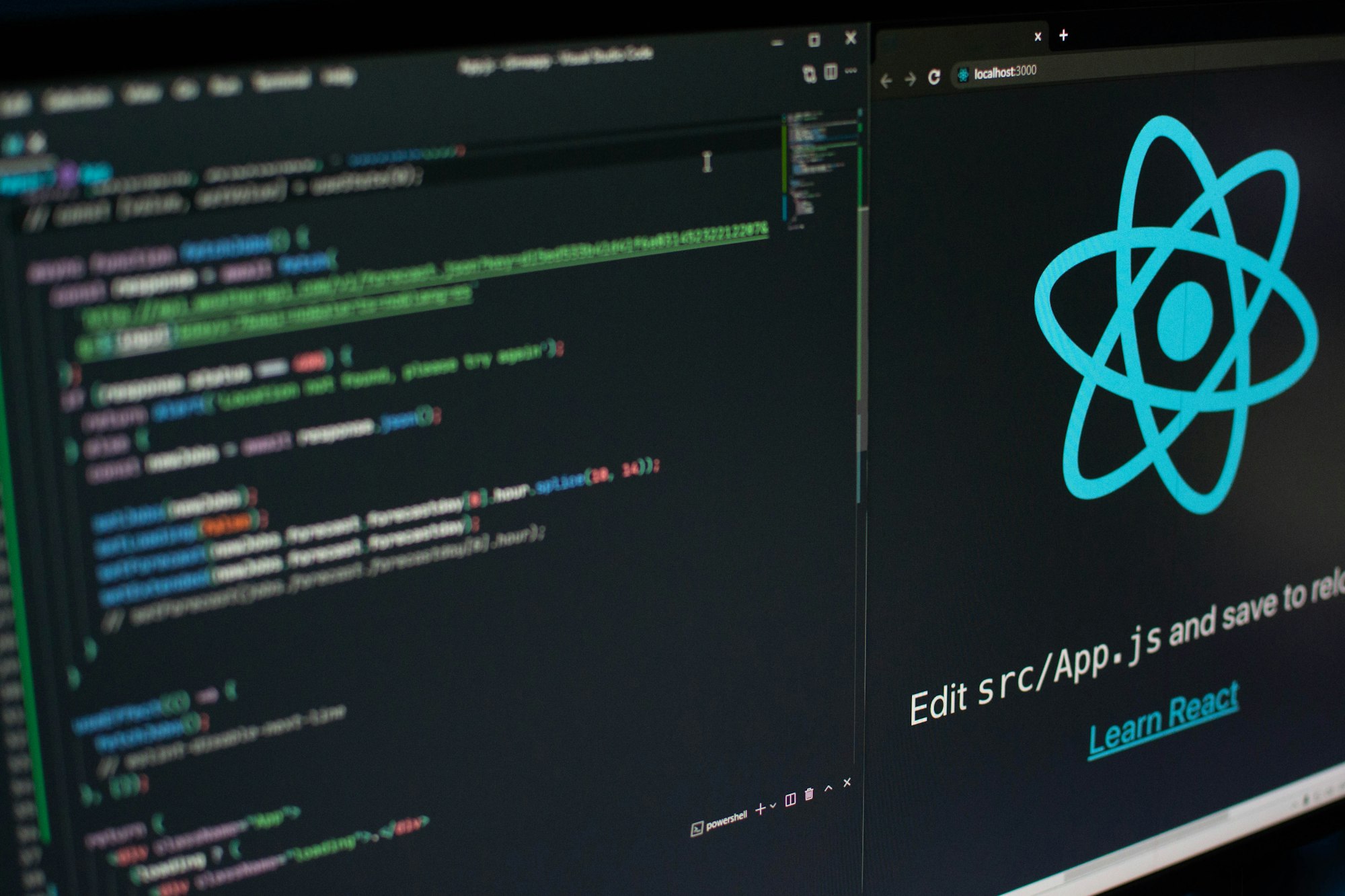
react-toastify is a React wrapper for the Toastify JavaScript library, which makes it easy to create customizable toast notifications in a React app. In this guide, we'll go over how to use react-toastify in a React project and some of the key features that it offers.
Getting Started with react-toastify in React
To get started with react-toastify in a React app, you'll need to install the react-toastify library using npm or yarn by running the following command:
npm install react-toastifyOnce the library is installed, you can import it into your React component and use the ToastContainer and toast functions to create a toast notification. Here's an example of how you might do this:
import React from 'react';
import { ToastContainer, toast } from 'react-toastify';
import 'react-toastify/dist/ReactToastify.css'; // Import the styles
function MyComponent() {
const handleClick = () => {
toast('Hello, world!');
};
return (
<>
<button onClick={handleClick}>Show toast</button>
<ToastContainer />
</>
);
}
In this example, we're using the toast function from react-toastify to create a simple toast notification that displays the message "Hello, world!" We're also using the ToastContainer component to render the toast notifications on the page.
In addition to the basic toast notification shown in the example above, react-toastify offers a number of customization options that you can use to control the appearance and behavior of the toast notifications.
For example, you can use the position prop to specify where the toast notifications should appear on the screen, such as at the top, bottom, or center. You can also use the autoClose prop to specify how long the toast notification should remain visible before it is automatically closed.
toast('Hello, world!', {
position: 'top-right',
autoClose: 5000,
});
In this example, we're using the position prop to specify that the toast notification should appear at the top-right of the screen, and the autoClose prop to specify that it should remain visible for 5 seconds before it is automatically closed.
You can also customize the appearance of the toast notifications using the className prop. This allows you to apply your own styles to the toast notifications using CSS.
toast('Hello, world!', {
className: 'custom-toast',
});
Conclusion
react-toastify is a convenient way to add toast notifications to a React app. By following the steps outlined in this guide, you should now be able to use react-toastify in your project and customize its appearance and behavior to meet your needs. Whether you want to display simple text messages or more complex content, react-toastify has you covered.